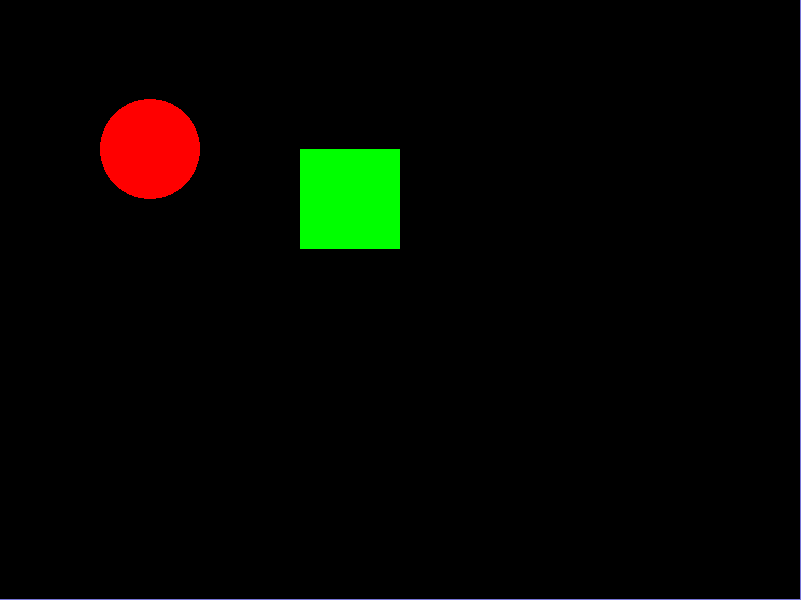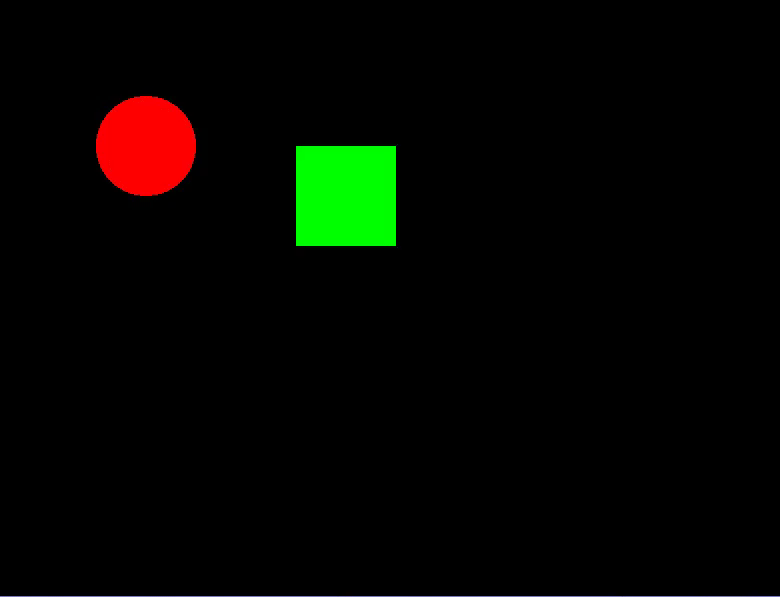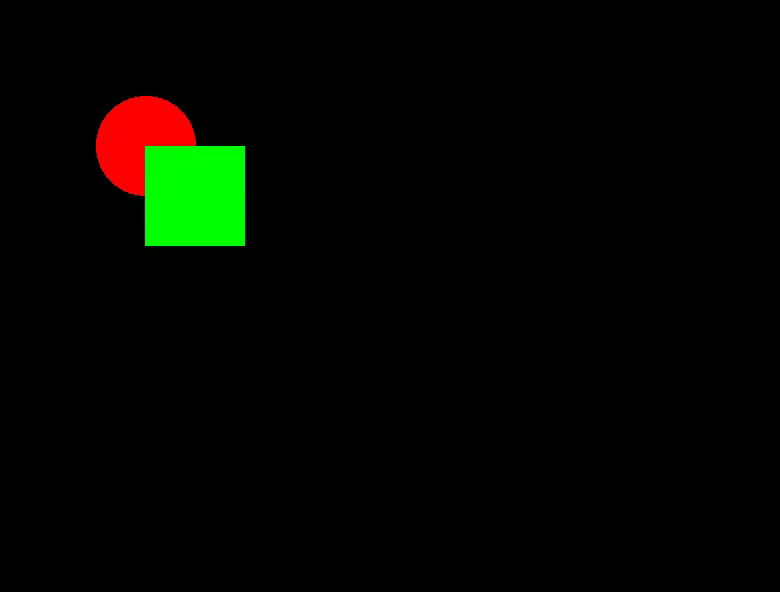Tutorial:Object Follows Another Object
Contents
Overview
In this tutorial, you'll be learning how to make an object follow another object.
Part 1: Creating the Objects
Part 2: Giving Movement
Part 3: The Whole Code
Part 1: Creating the Objects
To start off, you need to prepare the main.lua. First, we will create and render two objects, a red circle, and a green rectangle. These will be the objects used for this tutorial.
function love.load()
circle = {}
circle.x = 150 -- This will render the circle at 150px to the right along the x-axis.
circle.y = 150 -- This will render the circle at 150px below along the y-axis.
rect = {}
rect.x = 300 -- This will render the rectangle at 300px to the right along the x-axis.
rect.y = 150 -- This will render the rectangle at 150px below along the y-axis.
rect.w = 100 -- This will render the rectangle with a width of 100px.
rect.h = 100 -- This will render the rectangle with a height of 100px.
end
function love.update(dt)
end
function love.draw()
-- This will render the red circle.
love.graphics.setColor(255, 0, 0)
love.graphics.circle("fill", circle.x, circle.y, 50)
-- This will render the green rectangle.
love.graphics.setColor(0, 255, 0)
love.graphics.rectangle("fill", rect.x, rect.y, rect.w, rect.h)
end
You will now have something like this:
Part 2: Giving Movement
Next we will make the two objects move. One of them would be controlled by the player. The other one will follow the object controlled by the player. For the purpose of this tutorial, the player will be controlling the red circle. To do this, we will give the circle a speed value and add love.keyboard.isDown in the love.update(dt) function.
function love.load()
...
-- Add below the circle axes.
circle.speed = 500 -- This will give the circle a movement speed of 500.
end
function love.update(dt)
-- These conditional statements add keyboard input.
if love.keyboard.isDown("d") then -- If player is holding down 'D',
circle.x = circle.x + (circle.speed * dt) -- Move circle to the right.
end
if love.keyboard.isDown("a") then -- If player is holding down 'A',
circle.x = circle.x - (circle.speed * dt) -- Move circle to the left.
end
if love.keyboard.isDown("w") then -- If player is holding down 'W',
circle.y = circle.y - (circle.speed * dt) -- Move circle upwards.
end
if love.keyboard.isDown("s") then -- If player is holding down 'S',
circle.y = circle.y + (circle.speed * dt) -- Move circle downwards.
end
end
function love.draw()
...
end
You will now have something like this:
We aren't done yet though. We have only gave the red circle some movement. Next, we need to give the green rectangle movement and make it follow the red circle. To do that, we will give the green rectangle a speed value. Next we will check the location of the green rectangle in comparison to the red circle. If the right conditions are met, the green rectangle will move towards the red circle.
function love.load()
...
-- Add below the rectangle values.
rect.speed = 100 -- This will give the rectangle a movement speed of 100.
end
function love.update(dt)
...
-- Add below the circle movement code.
-- These will check the locations of the green rectangle in comparison to the red square.
if rect.x < circle.x then -- If the rectangle is to the left of the circle:
rect.x = rect.x + (rect.speed * 2.5 * dt) -- Rectangle moves towards the right.
end
if rect.x > circle.x then -- If the rectangle is to the right of the circle:
rect.x = rect.x - (rect.speed * 2.5 * dt) -- Rectangle moves towards the left.
end
if rect.y < circle.y then -- If the rectangle is above the circle:
rect.y = rect.y + (rect.speed * 2.5 * dt) -- Rectangle moves downward.
end
if rect.y > circle.y then -- If the rectangle is below the circle:
rect.y = rect.y - (rect.speed * 2.5 * dt) -- Rectangle moves upward.
end
end
function love.draw()
...
end
You will now have something like this:
Congratulations! You've finished the tutorial!
Part 3: The Whole Code
function love.load()
circle = {}
circle.x = 150 -- This will render the circle at 150px to the right along the x-axis.
circle.y = 150 -- This will render the circle at 150px below along the y-axis.
circle.speed = 500 -- This will give the circle a movement speed of 500.
rect = {}
rect.x = 300 -- This will render the rectangle at 300px to the right along the x-axis.
rect.y = 150 -- This will render the rectangle at 150px below along the y-axis.
rect.w = 100 -- This will render the rectangle with a width of 100px.
rect.h = 100 -- This will render the rectangle with a height of 100px.
rect.speed = 100 -- This will give the rectangle a movement speed of 100.
end
function love.update(dt)
if love.keyboard.isDown("d") then -- If player is holding down 'D',
circle.x = circle.x + (circle.speed * dt) -- Move circle to the right.
end
if love.keyboard.isDown("a") then -- If player is holding down 'A',
circle.x = circle.x - (circle.speed * dt) -- Move circle to the left.
end
if love.keyboard.isDown("w") then -- If player is holding down 'W',
circle.y = circle.y - (circle.speed * dt) -- Move circle upwards.
end
if love.keyboard.isDown("s") then -- If player is holding down 'S',
circle.y = circle.y + (circle.speed * dt) -- Move circle downwards.
end
if rect.x < circle.x then -- If the rect is to the left of the circle:
rect.x = rect.x + (rect.speed * 2.5 * dt) -- Rectangle moves towards the right.
end
if rect.x > circle.x then -- If the rect is to the right of the circle:
rect.x = rect.x - (rect.speed * 2.5 * dt) -- Rectangle moves towards the left.
end
if rect.y < circle.y then -- If the rect is above the circle:
rect.y = rect.y + (rect.speed * 2.5 * dt) -- Rectangle moves downward.
end
if rect.y > circle.y then -- If the rect is below the circle:
rect.y = rect.y - (rect.speed * 2.5 * dt) -- Rectangle moves upward.
end
end
function love.draw()
love.graphics.setColor(255, 0, 0)
love.graphics.circle("fill", circle.x, circle.y, 50)
love.graphics.setColor(0, 255, 0)
love.graphics.rectangle("fill", rect.x, rect.y, rect.w, rect.h)
end